How to move queries and settings from one PC to another?
Last modified:
Automatic movement
Use the Options - "Import/Export settings..." menu items to prepare a single file to move from one PC to another.
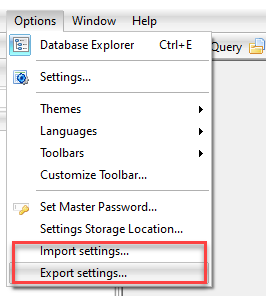
You'll be able to select the information you want to save to this file during the export process.
Manual movement
Settings can be stored in one of the three locations: the Registry, the program installation folder, and the "%USERPROFILE%/AppData/ActiveDBSoft/FlySpeed SQL Query" folder. Queries are saved in the same locations (except for the Registry).
To find out where the program stores your settings, open the Settings - "Settings storage location..." menu item. If your settings aren't stored in the Registry, you can simply open the appropriate folder in Explorer and copy it's content to the same folder on another PC. If settings are stored in the Registry, you should take an additional step to move them to a folder by choosing a different settings storage location in the dialog.
When you've found your queries and settings, simply copy them to a new PC to the same location. They will be found automatically by the tool being placed in the right folder.